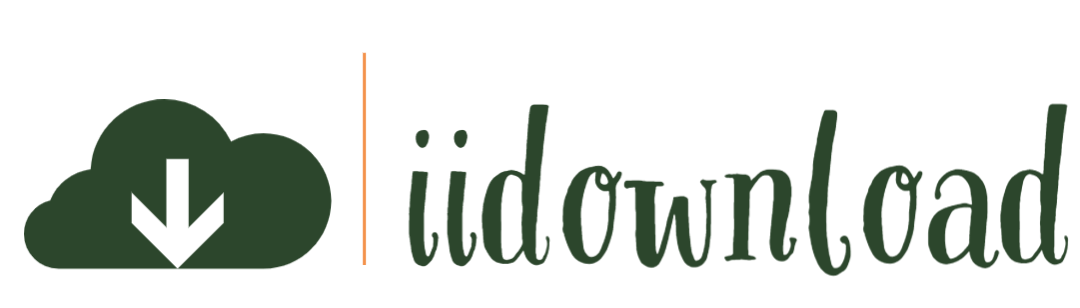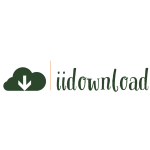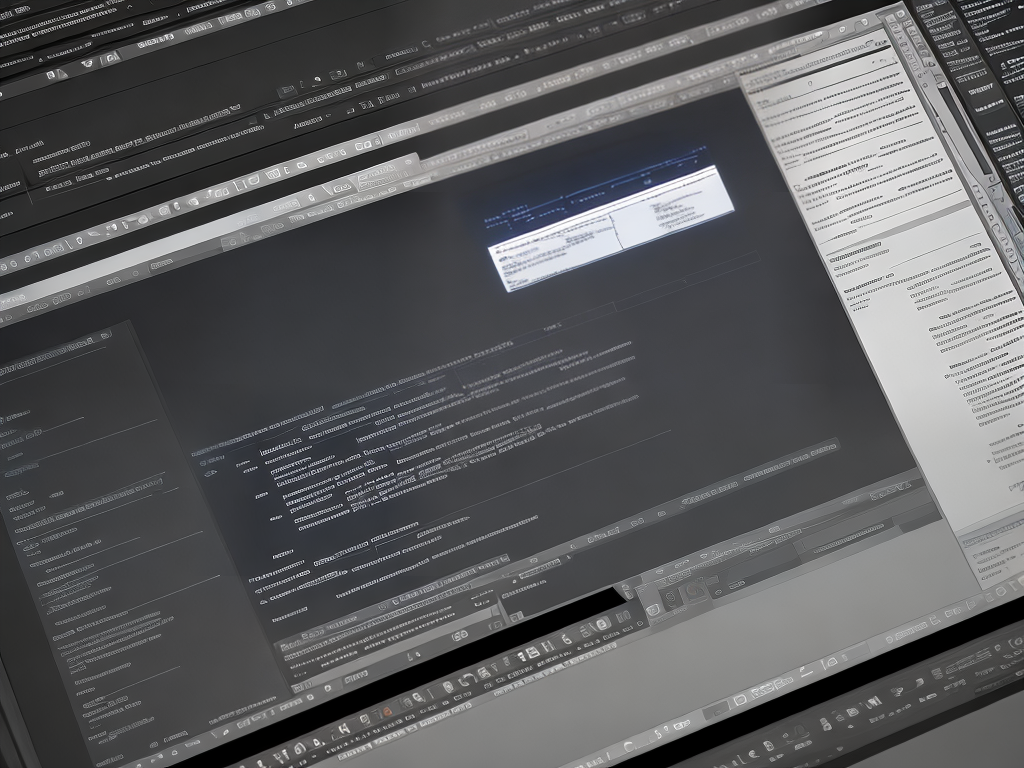
In the world of graphic design, visual communication is pivotal in conveying messages effectively and engagingly. One way to achieve this is by incorporating 3D text into digital designs, which adds depth and dimensionality to otherwise flat compositions.
Photoshop, a powerful and versatile software application from Adobe Systems, offers an array of tools that enable designers to create striking 3D text effects with relative ease. By mastering these techniques, one can enhance their creative output while contributing positively to various projects that serve others—be it through marketing materials, educational resources or social media graphics.
As a specialist in Photoshop’s 3D text capabilities, the purpose of this article is to guide readers through crucial steps necessary for crafting visually appealing three-dimensional typography within the program. Detailed explanations will be provided on how to manipulate layers, apply transformation settings and utilize lighting features—all essential components when attempting to bring life-like qualities to textual elements in any design project.
Furthermore, valuable tips concerning composition best practices and inspiration sources will also be discussed throughout the piece. This comprehensive tutorial aims not only to equip individuals with skills needed for producing captivating 3D text but also encourage them to utilize such knowledge altruistically—in efforts aimed at uplifting others via aesthetically pleasing visuals tailored towards specific needs or causes.
Definition Of 3d Text
Three-dimensional text, or 3D text, is a visual representation of textual information that appears to have depth in relation to the viewer’s perspective. This technique enhances the design and adds an element of realism to digital artwork by making it more interactive and engaging for audiences. The use of 3D text can be seen across various platforms such as logos, advertisements, posters, video games, and web designs.
Adobe Photoshop is a widely used software application that enables users to create compelling and eye-catching 3D texts with ease. As a powerful image editing tool, it offers a plethora of features and tools specifically designed for generating realistic 3D effects on texts.
With its user-friendly interface and customizable options, Photoshop allows designers to manipulate typefaces, colors, textures, lighting conditions, and other essential elements necessary for crafting stunning three-dimensional typography.
The artistry involved in producing striking 3D texts lies in understanding the fundamentals of graphic design principles along with mastering the technical aspects within Adobe Photoshop. A strong grasp of both concepts contributes significantly towards achieving visually appealing results that captivate viewers’ attention while effectively conveying messages through well-designed compositions.
To embark on this creative journey using Photoshop for developing extraordinary 3D texts, one must gather appropriate resources and become acquainted with relevant techniques offered by the software program. Following sections will delve deeper into these aspects providing valuable insights required for creating exceptional three-dimensional typographic masterpieces.
What You Need To Get Started
Delving into the realm of three-dimensional typography, Photoshop offers a wide array of tools to create impressive 3D text effects. Building upon the foundation set by understanding what 3D text entails, this section will focus on the essential elements required for crafting visually appealing designs that captivate and engage viewers.
To commence this creative journey, it is crucial to gather all necessary resources and be familiar with key aspects involved in generating 3D text using Photoshop:
Selection of Fonts: Choose an appropriate font style that complements the overall design and intention behind the creation.
Layer Styles: Utilize various layer styles such as Bevel & Emboss, Contour, Texture, etc., to add depth and realism to the text.
3D Tools: Navigate through Photoshop’s diverse range of 3D tools like Extrusion, Inflation, Twisting, and Bending to shape and manipulate texts according to desired outcomes.
Lighting Effects: Incorporate different types of lights (Spotlight, Infinite Light) and adjust their intensity or angle to achieve optimum illumination on the 3D objects.
Once acquainted with these techniques, experimenting and combining them enables limitless possibilities in achieving stunning visual results. As proficiency increases over time through practice and exploration, one may discover untapped potentials within themselves—allowing others’ lives to be touched positively through captivating artistry.
With a solid comprehension of how Photoshop facilitates creating mesmerizing 3D textual visuals, it becomes imperative to ensure access to the software itself. The next segment delves into downloading Adobe Photoshop—a stepping stone toward honing artistic prowess in service of others.
Downloading Photoshop
Acquiring Adobe Photoshop is the initial step towards creating intriguing three-dimensional text.
This powerful software, a go-to solution for graphic designers and artists worldwide, offers an extensive range of sophisticated features that empower users in bringing their creative visions to life.
By mastering Photoshop’s 3D capabilities, individuals can deliver visually appealing content that serves others by enriching their digital experiences or enhancing communication materials.
To obtain this versatile software suite, one must visit Adobe’s official website and select from various subscription plans available, depending on individual preferences and requirements.
The Creative Cloud Photography plan provides access to both Photoshop and Lightroom applications at an affordable monthly cost while ensuring regular updates with new features and performance improvements.
Additionally, prospective users may opt for a free trial period before committing to any paid subscriptions; thus, allowing them ample time to familiarize themselves with the program’s functionality without financial constraints.
Once the desired subscription plan has been chosen and successfully installed on the user’s device, it is essential to set up a project for designing captivating 3D text artistry correctly.
Establishing an organized workspace within Adobe Photoshop ensures streamlined processes and maximizes efficiency during each stage of creation.
With these necessary preparations complete, one can confidently dive into crafting unique three-dimensional typography designs that cater to diverse needs across industries or personal projects alike.
Setting Up A Project
Upon successfully downloading Photoshop, the journey to creating three-dimensional text begins. With a powerhouse of tools and features at your disposal, mastering 3D text design in Photoshop can elevate your designs to new heights.
Now that you have the software installed on your computer, let’s dive into setting up a project for crafting visually captivating 3D text. To commence with constructing impressive 3D typography, one must first create a canvas upon which creativity will flourish. By establishing an appropriate background color or gradient that complements the intended style of the final composition, designers lay a foundation conducive to their artistic aspirations.
The table below delineates essential settings and parameters for initializing this process within Photoshop:
| Setting | Value |
|---|---|
| Width | 1920 px |
| Height | 1080 px |
| Resolution | 72 ppi |
Embracing these crucial preparatory steps propels artists closer toward realizing their envisioned masterpiece. As each layer melds harmoniously with its neighboring elements, the creative assembly serves as an allegory for our innate desire to contribute positively within collaborative environments.
Grasp hold of these fundamental principles and embark on your quest to fashion extraordinary three-dimensional typefaces. With your canvas meticulously prepared and optimized for generating awe-inspiring artistry, working with shapes becomes the natural progression in actualizing breathtaking typographical compositions.
Working With Shapes
In order to create visually appealing 3D text, it is essential to have a solid foundation in working with shapes. Manipulating basic shapes can help users develop the skills necessary for designing and rendering three-dimensional typography effectively.
By understanding how to work with various tools such as the pen tool, shape builder, and direct selection tool, users will be better equipped to design custom shapes that form the basis of their 3D text creations.
The process of shaping 3D text involves utilizing both built-in shape libraries and creating unique shapes from scratch. Users should first familiarize themselves with the Shape Tool panel’s wide range of pre-designed options including rectangles, circles, polygons, lines, and custom paths.
Through combining these fundamental elements or altering them using modifications like rounding corners, skewing angles or adjusting anchor points, individuals can customize base forms that serve as building blocks for intricate designs.
As proficiency grows in working with shapes, incorporating layers becomes increasingly important for successful execution of 3D text effects. Layers allow users to organize different components of their designs efficiently while maintaining editability throughout each stage of creation.
With an appreciation for layer management techniques such as grouping related objects on separate layers or applying blending modes between them, individuals are well-prepared to tackle advanced projects involving complex compositions featuring multiple instances of 3D text.
This newfound expertise sets the stage for delving deeper into Photoshop’s many features by exploring the crucial role played by understanding layers in generating professional-quality graphics.
Understanding Layers
To achieve a three-dimensional text effect in Photoshop, understanding the role of layers is crucial.
Layers serve as building blocks for any project in this software, allowing designers to work on individual elements without affecting others.
In the case of 3D text creation, several layers will be used to add depth and style to the typography.
When working with 3D text, it is essential to manage layers effectively by organizing them into groups and naming them accordingly.
This practice ensures that each layer’s purpose remains clear throughout the design process, facilitating seamless integration with other elements.
A well-organized workspace enables designers to focus on their creativity while minimizing errors or confusion related to misplaced or mislabeled components.
Once familiarized with layers, incorporating 3D effects becomes an accessible and exciting endeavor.
The combination of extrusions, bevels, and shadows adds life-like dimensions to standard two-dimensional text designs.
With knowledge of these tools at hand, graphic artists are empowered to create captivating visuals that communicate messages compellingly – whether for personal projects or professional pursuits aimed at serving others’ needs.
Moving forward from here involves adding desired texts onto the canvas and commencing the transformation process.
Adding Text
The initial step in designing 3D text involves the addition of desired textual elements to the canvas. It is essential for users to select an appropriate font, size, and color that would complement their design goals. In this stage, the focus lies on establishing a strong foundation upon which further enhancements can be made.
- Choose an apt font from Photoshop’s vast library or import custom fonts
- Determine the ideal font size for visibility and impact
- Opt for a color scheme that blends well with other design components
- Position the text appropriately within the workspace
Incorporating various layer styles and effects aids in achieving a more realistic three-dimensional appearance. Users may experiment with settings such as Bevel & Emboss, Contour, Texture, Satin, among others, to accentuate depth and create illusionary shadows. By fine-tuning these properties meticulously, one can achieve striking results that captivate viewers’ attention.
Upon completion of adding and refining textual content comes the process of applying textures. This technique infuses additional visual interest by imparting distinct surfaces onto individual letters or words.
Keep reading to discover how texture application can significantly elevate your 3D text creation endeavors in Adobe Photoshop.
Applying Textures
Having explored the process of adding text, it is now time to delve into transforming that text into a captivating 3D design. By utilizing Adobe Photoshop’s built-in features such as extrusion and beveling, one can create eye-catching dimensional typography with ease. With this skill set in hand, graphic designers can contribute to their clients’ success by offering visually dynamic content for branding or advertising purposes.
Firstly, begin by selecting the desired text layer within the Layers panel and heading over to the 3D menu at the top of the screen. Choose ‘New 3D Extrusion from Selected Layer’ which will convert the flat text into an editable three-dimensional object. Adjustments such as depth, scale, and rotation can now be applied using on-screen handles or through Properties panels specific to each attribute.
Experimentation with various presets under Cap, Bevel, and Inflate settings further enhance the visual interest of the 3D text while simultaneously providing additional customization options. For instance, choosing different material properties like glossiness or metallic finishes allows for striking results tailored to individual project needs.
Having mastered these techniques for creating appealing 3D typography, it becomes essential to learn how working with lighting enhances compositions even more effectively.
Working With Lighting
Transforming ordinary text into a jaw-dropping 3D masterpiece is now within reach, thanks to the powerful capabilities of Adobe Photoshop. By harnessing the power of its 3D tools, users can create visually stunning and realistic three-dimensional typography that transcends expectations.
To elevate these creations further, it is crucial to understand the nuances of working with lighting in the 3D workspace. Light sources play an indispensable role in shaping how a viewer perceives depth and realism in a 3D scene.
In Photoshop’s 3D panel, there are multiple types of lights available – Infinite Light, Spot Light, and Point Light – each offering unique properties for controlling shadows and highlights on the rendered object. Experimentation with different light setups allows one to achieve desired results by adjusting intensity, falloff distance, color temperature, or even incorporating image-based lighting (IBL) with custom environment maps.
As with any creative process involving visual presentation, attention to detail is paramount when manipulating lighting elements for optimal impact. The careful balance between shadow strength and softness lends credibility to the final product while also guiding the audience’s focus toward key features of interest.
With this newfound mastery over illumination techniques at their disposal, artists are equipped to transition seamlessly from concept development to implementation as they embark on applying additional effects for truly captivating outcomes.
Applying Effects
One of the essential steps in creating a visually appealing 3D text is applying appropriate effects. By doing so, designers can enhance and emphasize specific aspects of their typography. To achieve this level of polish, multiple techniques are available for use within Photoshop’s extensive toolkit.
Layer styles play a crucial role in adding depth to 3D texts. For instance, incorporating bevels and embossing offers more dimensionality to the letters while drop shadows provide an illusion of floating above the background. Additionally, utilizing gradient overlays imparts a sense of realism by simulating light reflections on various surfaces.
Once satisfied with the applied effects, it is time to prepare for rendering the final output. By merging visible layers or converting them into smart objects, users ensure that all style adjustments remain intact during subsequent manipulations.
With these preparations complete, one can proceed confidently towards producing high-quality 3D text renderings in Photoshop.
Rendering Your Text
Rendering Your Text
Upon completion of the 3D text design, rendering becomes essential to generate a high-quality image.
This process involves calculating lighting, shadows, and textures based on the settings applied in Photoshop.
To initiate rendering, navigate through the top menu bar by selecting 3D > Render or click on the ‘Render’ button located at the bottom of the Properties panel.
| Setting | Description | Adjustment Tips |
|---|---|---|
| Quality | Determines overall render quality | Higher for final output; lower for previewing |
| Shadows & Lighting | Adjusts how light interacts with your 3D text | Experiment for desired look |
| Reflections | Sets the amount of reflection present in your scene | Use moderately for realistic effects |
Considering different rendering options allows users to achieve various visual results that cater to diverse project requirements.
Manipulating these properties ensures an aesthetically pleasing outcome while simultaneously preserving system resources during preview renders.
It is advisable to use higher quality settings only when exporting the final product to maintain efficiency throughout the creative process.
With rendered 3D text now customized according to specific preferences, it becomes crucial to optimize this digital asset for further usage across multiple platforms or applications.
The next section delves into exporting one’s creation effectively, ensuring seamless integration into any subsequent project phase.
Exporting Your Creation
Upon completion of the 3D text design in Photoshop, it is essential to export the creation for further utilization or sharing. The exporting process preserves the visual components and ensures compatibility with multiple platforms.
Various file formats are available for exporting, including JPEG, PNG, TIFF, and GIF, each catering to different requirements concerning quality, size, and transparency. The ideal format depends on how the 3D text will be used – whether it is intended for a website or social media post where smaller file sizes are preferred or high-quality prints where resolution must not be compromised.
For online use, choosing a compressed image format like JPEG might be suitable; however, when more detail preservation is necessary (e.g., printing), opting for an uncompressed format like TIFF could prove beneficial. Exporting can be initiated through File>Export>Export As… menu command in Photoshop by selecting desired options and clicking ‘Save’.
When encountering challenges during this stage of designing 3D texts in Photoshop such as unexpected errors or incorrect output results, troubleshooting tips may come in handy. Exploring these solutions assists users in identifying common issues that arise throughout the creation process while offering invaluable insights into techniques that enhance design workflow efficiency.
Troubleshooting Tips
Having covered the process of exporting your 3D text creation, it is essential to address potential issues that may arise during this task. Often, users encounter difficulties or errors while attempting to create and edit 3D text in Photoshop.
To ensure a smooth experience and assist with overcoming these challenges, consider the following troubleshooting tips:
Common Issues and Solutions:
Text not appearing as 3D: Ensure you have selected the correct layer containing the text and applied the ‘New 3D Extrusion from Selected Layer’ option.
Difficulty navigating within the workspace: Utilize various view options like zooming, panning or rotating by using shortcut keys or selecting specific tools such as Hand Tool (H), Zoom Tool (Z) and Rotate View Tool (R).
Advanced Troubleshooting Techniques:
In case of system crashes or freezes: Regularly save your progress at different stages to prevent data loss, also check if your computer meets Photoshop’s minimum requirements for hardware specifications.
Inability to customize extrusions effectively: Explore additional features like Bevels, Inflate Deformations, and Materials under the Properties panel which provide more control over customization.
By implementing these solutions when faced with obstacles during your work on creating 3D text in Photoshop, it will become easier to achieve desired results efficiently. Moreover, mastering these techniques contributes positively towards helping others enhance their skills too.
Having discussed how to troubleshoot common issues related to working with 3D text in Photoshop, let us now move forward to exploring further steps on refining our knowledge about this powerful graphic design tool.
Next Steps
Mastering the art of creating 3D text in Photoshop is an invaluable skill, offering endless possibilities for graphic designers and digital artists. Developing proficiency in this technique not only enhances visual depth in designs but also elevates their overall appeal.
To embark on this journey towards mastery, it is essential to familiarize oneself with key features such as layers, styles, and tools.
The first step involves selecting the appropriate typeface by considering factors like readability, style compatibility, and target audience preferences. Utilizing contrasting colors and perspective adjustments effectively accentuates the 3D effect while maintaining legibility. Additionally, exploring various blending options and layer styles can provide a unique touch to each project, empowering creators to generate stunning visuals that captivate audiences.
Expanding one’s knowledge about advanced techniques like lighting effects and reflections further refines the final product. Experimentation serves as a valuable tool for discovering fresh ideas that may elevate projects beyond initial expectations.
By continually pushing boundaries and embracing new methods, aspiring 3D text specialists will undoubtedly unlock their full potential in crafting visually striking graphics that resonate deeply with those they are intended to serve.
Conclusion
In conclusion, mastering the art of creating 3D text in Photoshop is an essential skill for designers and digital artists who wish to enhance their creative prowess.
This comprehensive guide has provided a detailed overview on how to get started with downloading Photoshop, setting up a project, working with shapes, rendering text, exporting creations, troubleshooting tips as well as next steps.
By following these instructions diligently and consistently practicing the techniques mentioned herein, one can become proficient in utilizing this powerful tool to create visually appealing 3D texts.
An anticipated objection some may have towards learning this technique could be its perceived complexity or difficulty level. However, it should be noted that while there might be a certain learning curve involved initially, the process becomes increasingly more manageable over time through practice and dedication.
Ultimately, investing time and effort in honing this skill will not only help individuals stand out professionally but also enable them to explore new dimensions of creativity within their work.
In summary, acquiring proficiency in using Photoshop to create 3D text opens up a world of possibilities for those seeking to elevate their design capabilities.
With patience and determination combined with the guidance provided by this article, overcoming any initial hurdles will pave the way for achieving expertise in this area.
As a result, individuals equipped with such skills would undoubtedly possess an edge over others within the competitive landscape of graphic design and digital arts industries.