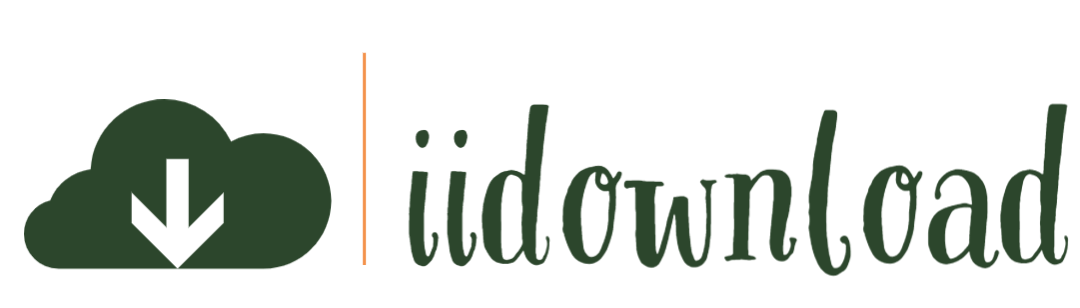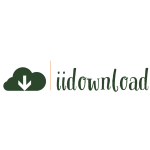In the realm of graphic design, vector logos hold a unique and esteemed position. The ability to create visually appealing and easily scalable graphics is essential for businesses and organizations seeking to establish a strong brand identity.
Adobe Illustrator, an industry-standard tool in the world of graphic design, offers numerous features that empower designers with the capability to create sophisticated vector-based logos. Mastering this software can be an invaluable asset when it comes to fulfilling clients’ desires for high-quality branding material that resonates with their target audience.
The art of crafting a compelling vector logo encompasses various skills such as conceptualization, illustration techniques, color theory application, typography manipulation, and more. By honing these proficiencies within the context of Adobe Illustrator’s ecosystem, designers are equipped with the necessary tools to produce professional-grade visuals with precision and efficiency.
This article aims to provide guidance on harnessing the power of Illustrator’s functionalities effectively while also considering how one’s work may contribute positively towards serving others through impactful visual communication strategies.
Definition Of A Vector Logo
A vector logo is a type of graphic design that utilizes mathematical equations and geometrical primitives such as points, lines, curves, and shapes to create clean and crisp scalable images. This approach contrasts with raster-based graphics in which individual pixels combine to form an image.
Vector logos are highly versatile due to their ability to be resized without any loss of quality or resolution. Graphic designers often prefer working with vector formats since it offers greater flexibility for editing, scaling, and exporting designs across various platforms without compromising on the visual quality. Moreover, the file sizes tend to be smaller compared to raster files, making them more suitable for web use and other applications requiring fast loading times.
Creating a vector logo in Adobe Illustrator allows one to harness advanced tools and features specifically designed for producing high-quality vector artwork. To produce compelling visuals that effectively communicate brand identity while resonating with the target audience’s values, a well-structured creative process must be undertaken by the designer.
Assessing client needs, researching industry trends, sketching initial concepts before refining them into final drafts using software like Adobe Illustrator are essential steps in creating successful vector logos. Upon completion of these stages, transitioning seamlessly into discussing benefits offered by vector logos will further emphasize their importance within branding strategies.
Benefits Of Vector Logo
In the realm of graphic design, vector logos have become increasingly popular due to their numerous advantages. The creation process using Adobe Illustrator allows for precision and flexibility that other formats may not offer. One can easily manipulate shapes, colors, and text elements within the program to create a stunning logo that effectively communicates a brand’s identity.
There are several key benefits to utilizing vector graphics for a logo:
Scalability: Vector images maintain their crispness and quality regardless of how much they are resized.
Editability: It is easy to edit individual elements of a vector image without affecting the entire piece.
Compatibility: Many file types support vector artwork, making it versatile for different mediums, from print materials to websites.
Smaller File Size: In comparison to raster files, vector files tend to be smaller in size while maintaining high-quality visuals.
As designers strive to establish meaningful connections with audiences who share altruistic values, crafting a professional-grade logo becomes essential. A well-executed vector logo conveys this message more effectively as it provides an opportunity for seamless adaptation across various platforms – whether on business cards or billboards – ensuring consistency in visual appeal and brand messaging.
With these advantages in mind, one can appreciate why creating a vector logo using Adobe Illustrator has gained prominence among graphic designers worldwide. As attention shifts towards preparing your design concept, incorporating relevant software tools should be prioritized for optimal results when bringing ideas into fruition through creative expression.
Preparing Your Design
The initial phase in creating a vector logo is preparing the design. It is crucial to have a clear concept or sketch of the intended logo before opening Adobe Illustrator.
This process may involve brainstorming sessions, market research, and analyzing competitors’ logos to ensure uniqueness and relevancy.
Once the idea has been established, refining the design comes into play. Simplifying complex shapes or elements can significantly impact scalability and readability when it comes to vector graphics.
Additionally, considering color schemes that evoke emotions aligned with the brand’s identity and message will contribute to an engaging visual representation.
Having prepared a refined design concept, the next step involves setting up an efficient workspace within Adobe Illustrator. Properly organizing layers, artboards, and panels contributes to seamless navigation throughout the creative process.
With a well-structured work environment in place, transforming sketches into professional vector logos becomes more intuitive and enjoyable for designers who are passionate about serving others through their craft.
Setting Up A Workspace
Establishing an efficient workspace is essential for the smooth creation of a vector logo in Adobe Illustrator. A well-organized workspace allows designers to access necessary tools and options with ease, promoting productivity and enhancing focus on the design process.
To customize the workspace, users can modify panels, toolbars, and menus according to their preferences. An effective way to organize the workspace involves grouping related tools and functions together. The table below demonstrates a suggested organization method that can serve as a starting point:
| Panels | Toolbars | Menus |
|---|---|---|
| Layers | Selection | File |
| Properties | Pen | Edit |
| Align | Shape Builder | Object |
| Pathfinder | Gradient | Type |
Adjustments may be made depending on individual requirements or specific project needs. Users are encouraged to experiment with different configurations until they find one tailored to their work style.
With a personalized workspace established, it becomes easier for graphic designers to create visually appealing logos while maintaining accuracy during each phase of development. Consequently, this ensures that their artwork effectively communicates its intended message to audiences who have a desire for helping others.
As the foundation has been set, attention shifts toward constructing basic shapes – a crucial component when designing vector logos.
Creating Basic Shapes
As the artist’s canvas is set and ready, it’s time to bring forth shapes that will serve as the building blocks of a compelling vector logo. Illustrator provides an extensive array of tools designed for crafting basic geometric forms, which can be combined or modified to create intricate designs tailored to convey specific messages.
These humble beginnings lay the groundwork for forging dynamic visuals that resonate with their target audience. A graphic designer must wield these shape creation tools skillfully in order to craft impactful logos. The most commonly used are the Rectangle Tool (M), Ellipse Tool (L), Polygon Tool, Star Tool, and Line Segment Tool ().
By selecting any of these options from the Toolbar, one can effortlessly draw out various shapes onto the Artboard by clicking and dragging or specifying dimensions through input fields. As each form takes its place on the stage, they begin harmoniously working together towards manifesting an emblematic representation of values and aspirations.
Embracing this creative journey requires not only understanding how individual shapes function but also recognizing their potential when united with others. Merging distinct elements opens up limitless possibilities for innovation and originality—the essence of persuasive logo design.
With a solid foundation laid in basic shape creation, we now venture into mastering techniques like transforming and merging shapes—skills essential for breathing life into captivating visual identities.
Transform And Merge Shapes
One of the essential steps in designing a vector logo is transforming and merging shapes to create unique designs. Using Adobe Illustrator’s powerful tools, such as Pathfinder and Shape Builder, enables combining basic geometrical elements into more complex structures. These tools provide multiple options for uniting, subtracting, intersecting, or even excluding overlapping areas between selected objects.
The process begins by selecting two or more shapes that need modification or combination. By using the Selection Tool (V) and holding down Shift while clicking on each object ensures proper selection. Once chosen, head over to Window > Pathfinder or click Shift+Ctrl+F9 to open up the panel containing various shape modes like Unite, Minus Front, Intersect, Exclude Overlap which help blend these individual elements seamlessly.
Using these techniques can result in increased visual interest and add depth to flat shapes commonly found in logos.
When constructing an intricate design with many layers of merged forms, it is crucial not only to maintain clarity but also ensure scalability without losing quality due to its vector nature. With this foundation laid out effectively through transformation and merging of shapes comes the next step: adding color and texture to further enhance your logo design.
Add Color And Texture
Having explored the techniques of transforming and merging shapes in Illustrator, it is time to bring life into the vector logo by incorporating color and texture. This not only enhances the visual appeal but also aids in conveying the desired message effectively. The thoughtful selection of colors and textures can evoke emotions, making a profound impact on the audience.
To begin with, select appropriate colors for each element within the logo design that aligns well with its purpose or theme. Utilize Adobe Illustrator’s Color Picker tool or Swatches panel to choose from an extensive range of hues while keeping in mind factors like brand identity, target audience preferences, and cultural influences.
Furthermore, applying gradients can add depth to certain elements without compromising their simplicity – a key aspect of effective logos. Incorporating textures can impart a tactile quality to your logo design and create visual interest. Experiment with various patterns available within Illustrator or import custom-made ones that truly reflect the essence of the brand being represented.
Remember, balance is crucial; avoid overdoing textures as they might clutter up your design instead of enhancing it. With these essential aspects covered, let us now delve into creating type elements for our vector logo masterpiece.
Create Type
Creating a vector logo in Adobe Illustrator is akin to crafting an artistic masterpiece. Not only does it require technical skills, but also a keen sense of aesthetics and design principles.
One essential component of this process is the art of incorporating text, which assists in conveying the brand message effectively. Typography plays a pivotal role in shaping the overall look and feel of a logo.
To create type within Illustrator, one can utilize the Type Tool from the toolbar, enabling designers to add and modify text elements seamlessly. Once selected, simply click on the canvas and begin typing – this will generate a new layer for each text object added.
Furthermore, various font styles, weights, and sizes may be applied through the Character panel or Control bar at the top of the interface. Having successfully integrated textual components into your vector logo design, consider experimenting with additional features such as kerning or tracking adjustments that further enhance legibility and visual appeal.
Additionally, transforming text objects using tools like scaling or rotating offers endless possibilities for customization – allowing designers to mold their creations according to specific branding requirements. Now that you have mastered creating typography-based logos in Illustrator, it’s time to delve into refining these designs by making necessary edits for optimal results.
Make Edits
Once the initial design has been completed, it is essential to refine and perfect the vector logo.
One may begin by utilizing Illustrator’s powerful editing tools such as the Direct Selection Tool (A) for precision in adjusting anchor points or paths. Additionally, employing the Pen Tool (P) allows for adding or removing anchor points where needed, ensuring smoother curves and cleaner lines.
During this process of refinement, consider aspects that contribute to a visually appealing and highly functional logo. Explore various color combinations, typography adjustments, or visual balance alterations until the desired result is achieved. Experimenting with these elements can lead to discovering new possibilities and ultimately enhance the effectiveness of the logo in capturing attention and conveying brand identity.
Upon achieving satisfactory results from edits made to the vector logo, it becomes crucial to review final details before proceeding towards saving the file.
Double-check alignment consistency among objects within the design, verify appropriate layer organization for ease of future modifications, and confirm proper resolution settings for optimal display across different mediums.
With all necessary precautions taken care of during this stage, one ensures a seamless transition into preserving their work through appropriate file formats suited for diverse applications.
Save File
Remarkably, 84% of designers use Adobe Illustrator to create vector-based logos. This statistic highlights the software’s versatility and efficiency in producing visually appealing designs tailored for various purposes such as branding or marketing materials. As a designer, mastering this skill not only increases one’s creative capabilities but also serves clients effectively by providing top-quality design services.
To construct a professional logo with clean lines and sharp edges, it is essential to utilize Illustrator’s pen tool, which allows precise control over anchor points and paths. Additionally, experimenting with typography can elevate the logo design—choose fonts that reflect the brand identity and adjust kerning or tracking to maintain readability while adding visual interest.
Moreover, incorporating simple shapes like circles or rectangles provides a solid foundation for more complex designs; then using Pathfinder options facilitates merging these basic elements into an original icon. Once satisfied with the overall appearance of the logo, attention should be given to colors and gradients—a harmonious color palette often enhances legibility and reinforces brand recognition amongst target audiences.
Keep in mind that converting text elements into outlines ensures consistency across platforms when exporting files for different media channels. With all components meticulously designed, saving the file in its native AI format preserves layers and editing capabilities before moving forward with other steps like vectorizing images seamlessly.
Vectorize Image
The process of vectorizing an image involves converting a raster or pixel-based graphic into clean, scalable paths. This technique results in high-resolution graphics that maintain their crisp appearance when enlarged or reduced in size. Utilizing Adobe Illustrator’s powerful tools, such as the Pen tool and Image Trace function, designers can turn any bitmap image into a fully editable vector logo.
To begin with, import the desired raster image into Illustrator by navigating to File > Place, then adjust its transparency for easier tracing. Create a new layer above the imported image and use the Pen tool to trace the outlines of each element within the design. The resulting paths should be smooth and precise; it is crucial to ensure that all anchor points are correctly placed so that curves appear natural and fluid.
Alternatively, utilize Illustrator’s Image Trace feature to automatically generate paths based on color levels within the original artwork – this method works particularly well for simple designs but may require manual refinement using the Direct Selection tool.
Once satisfied with the accuracy of traced elements, proceed to refine colors and strokes while keeping in mind principles of contrast, balance, and visual hierarchy. Designers must also consider how their work will translate across various platforms: from print collateral to digital media channels like social networks or websites where logos often need resizing without losing quality.
It is essential to create a versatile identity system that adapts seamlessly to different contexts while remaining consistent in style and messaging. After final adjustments have been made regarding composition and legibility aspects, move forward towards exporting your newly created vector logo according to specific requirements outlined in subsequent sections about file formats and resolution settings for optimal performance on diverse platforms.
Export Logo
Upon completion of the vector logo design in Adobe Illustrator, it is essential to export it into various file formats suitable for different platforms and applications. The exporting process ensures that the logo maintains its high-quality appearance, scalability, and adaptability when utilized for digital or print purposes.
To initiate this phase, one must access the ‘File’ menu and select ‘Export,’ followed by choosing from a range of available file types such as PDF, SVG, EPS, JPEG, or PNG.
Each format serves a distinct purpose; therefore, understanding their specific uses is crucial for optimal results. For instance, PDF files are ideal for sharing with clients or vendors who require a preview of the logo without accessing Adobe Illustrator. Simultaneously, SVG (Scalable Vector Graphics) retains the original properties of vectors while enabling compatibility across multiple devices and web environments. On the other hand, EPS (Encapsulated PostScript) allows seamless integration with other software programs such as CorelDRAW and InDesign.
It is advisable to save multiple versions of the logo in various file formats to accommodate diverse needs effectively. This approach provides agility during projects requiring quick adjustments or tailored adaptations to suit particular requirements.
Once all desired formats have been exported successfully, attention can shift towards preparing these visual assets for uploading onto printing platforms—a critical step in achieving professional-grade outputs that resonate with target audiences on both aesthetic and functional levels.
Upload For Print
With the precision of a skilled watchmaker, it is now time to embark on the journey of creating a vector logo in Adobe Illustrator. This powerful tool allows graphic designers to craft high-quality logos that can be infinitely scaled without losing their sharpness or clarity.
The first step in this process involves setting up an appropriate workspace within Illustrator by choosing the right document size and color mode for your project.
To breathe life into your vision, begin with sketching out your ideas using basic shapes and paths. As you refine these elements, keep in mind the importance of balance, symmetry, and visual harmony that will serve as guiding principles for your design.
Utilize tools such as Pathfinder and Shape Builder to merge objects seamlessly and create complex forms, while also experimenting with typography and colors to find the perfect combination that reflects both aesthetics and functionality.
As every brush stroke nears its completion, ensure that all anchor points are well-aligned and the paths are neatly organized within layers for easy editing later on. Remember that attention to detail plays a crucial role in elevating a great design into an extraordinary one – capturing not only the eyes but also the hearts of those who behold it.
With confidence instilled from mastering these techniques, prepare yourself to finalize your logo masterpiece before unveiling it to the world.
Finalize Logo
Upon completion of the initial design process, it is essential to refine and finalize a vector logo in Illustrator. This stage involves making necessary adjustments to ensure that the logo represents the brand effectively and functions well across various platforms. To achieve this, attention must be given to elements such as color schemes, typography, scalability, and file formats.
The following aspects should be carefully considered while finalizing a vector logo:
Color Scheme: Ensure that the chosen colors align with the brand’s identity and evoke appropriate emotions associated with the product or service being offered.
Typography: Select fonts that are legible at different sizes and complement the overall design aesthetics of the logo. Avoid using too many typefaces as they may create visual clutter.
Scalability: Test whether the logo maintains its integrity when scaled up or down for use on different marketing materials like business cards, billboards, websites, etc.
File Formats: Save multiple versions of your finalized logo in various file formats such as AI (Adobe Illustrator), EPS (Encapsulated PostScript), SVG (Scalable Vector Graphics), PDF (Portable Document Format) and PNG (Portable Network Graphics). Each format serves specific purposes depending upon where you want to use them.
It is crucial to obtain feedback from peers or target audience members during this stage to identify potential areas for improvement. By incorporating input from others, designers can enhance their work by addressing overlooked issues.
Once all revisions have been made accordingly and ideal results achieved, one can confidently present the polished vector logo as an effective representation of their brand’s core values and mission statement.
Conclusion
In conclusion, one can appreciate the undeniable value of vector logos in the realm of graphic design. The scalability and adaptability offered by these masterpieces allow for a level of creative freedom that is unrivaled by any other format. As such, it is no surprise that businesses, organizations, and individuals alike find themselves drawn to this powerful representation of their brand identity.
Mastering the art of creating a vector logo may appear daunting at first; however, with proper preparation and an understanding of Illustrator’s tools, even the most complex designs become attainable for those seeking perfection.
Ironically enough, while many would assume that achieving proficiency in this technique would require years of practice or formal education, it has been demonstrated time and time again how following simple steps can lead to outstanding results – proving that greatness lies within reach for those who dare to pursue it.
As designers continue to push the boundaries of what is possible through innovation and dedication to their craft, they serve as a testament to humanity’s never-ending quest for knowledge and self-expression.
Thus, let us celebrate the humble vector logo – not only as a symbol reflecting our collective aspirations but also as an embodiment of human ingenuity that bridges the gap between imagination and reality.