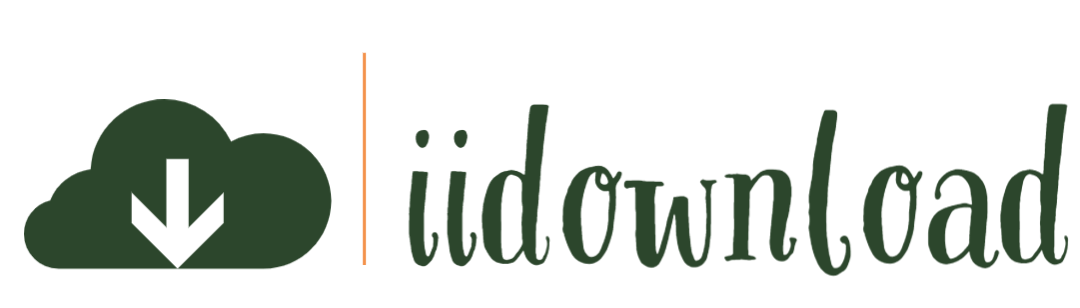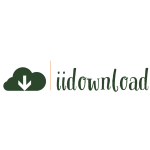Creating a digital painting in Photoshop can be an incredibly rewarding experience. It’s the perfect opportunity to express your creativity and explore new artistic techniques. You don’t have to be an experienced artist or designer to get started – with some basic knowledge of Photoshop, it’s easy to create beautiful artwork that you’ll be proud of. In this article, we’ll show you how to turn your vision into reality by creating a stunning digital painting in Photoshop.
The beauty of digital art is that there are no limits when it comes to experimentation – so let’s dive right in! With the help of our step-by-step guide, anyone can become a virtual Picasso in no time at all. We’ll take you through the entire process from setting up your project file, finding inspiration for your design, and finally adding those finishing touches. So grab your stylus pen, fire up Photoshop and let’s get creative!
Setting Up Your Project File
In the days of yore, digital painting was a task reserved for wizards and other masters of sorcery. Nowadays however, it’s as simple as opening up Photoshop and getting to work! Setting up your project file is the first step in creating a great piece of art.
The most important thing before you start is making sure you have enough space on your canvas – this will be determined by what resolution you require from your final image. If you want an image that can be printed at A4 size then select ‘A4 Landscape’ or something similar when setting up your document. If you don’t know what sort of size you need yet, just set it to ‘Custom’ with whatever dimensions suit your needs.
Once you’re happy with the size of your canvas, pick out some colours that match the mood or aesthetic of your artwork; these could be shades inspired by nature or cool neon tones perfect for sci-fi pieces. You can also choose any brush textures to create interesting effects – try experimenting with different shapes and sizes until you find one that suits your style!
When everything is ready, take a few moments to appreciate how far technology has come since those dark ages – now we can make beautiful things with ease! It’s time to move on to finding the right subject matter for our painting…
Choosing A Subject
Now that you have set up your project file, it is time to make a meaningful selection of an inspiring subject. To create something truly special, it helps to have a clear idea of what you want to achieve in terms of message and aesthetics. Brainstorming can help here by allowing you to explore potential themes for your artwork before embarking on the actual painting process.
As with any creative endeavor, gathering inspiration from other sources can be incredibly effective when constructing your own masterpiece. It could take the form of sourcing ideas from nature, observing works of art from famous painters or even studying everyday objects found around the house – anything which ignites creativity within you will do! Try not to stick too closely to one particular source as this may limit the scope of your imagination. Instead, experiment with different combinations until you find something that resonates with both yourself and viewers alike.
When selecting references for your painting, consider how they might blend together harmoniously while also conveying a unique story. Look out for subtle details like colors and visual elements which can provide insight into the underlying moods behind each individual piece. This way, you’ll ensure that all components are working together towards achieving a unified vision rather than creating separate entities vying for attention.
At this stage, remember that there’s no right or wrong approach – trust your instincts and let them guide you through the entire journey of producing an unforgettable work of digital art! Now comes the fun part: Gathering inspirations from various places so that we could incorporate these pieces into our beautiful creation!
Gathering Inspiration
When creating a digital painting, it’s important to draw inspiration from the world around you. Consider what kind of atmosphere or emotion you want your artwork to evoke and take note of elements in nature that capture this feeling. Look at photographs, study artworks by other artists, and browse through Pinterest boards to gain insight into different techniques. Have an open mind and be willing to explore ideas outside of your comfort zone––you never know when something might spark creativity!
While gathering inspiration for your work, pay attention to color schemes and composition layouts as well. Note how certain colors interact with each other, experiment with various shapes and patterns, and make mental notes about which ones catch your eye. Pay close attention to light sources too; observe where shadows fall on objects in natural settings and think about how you can use lighting effects later on during the painting process.
The key is staying flexible—try out multiple approaches until you find one that resonates with you. Let go of any preconceived notions about the final outcome of your project––art should be spontaneous and full of surprises! With enough practice, experimentation will become second nature; gradually developing new skills that will help bring forth amazing pieces of artwork.
With so many options available, it’s easy to get carried away while searching for inspiration. To ensure success in capturing the right mood for your piece, try narrowing down some choices early on before moving onto establishing your color palette––this way there won’t be too much guesswork involved later on in the process.
Establishing Your Color Palette
Creating a digital painting in Photoshop requires careful consideration of your color palette. You must select colors that create the desired effect, and ensure they work together to form an aesthetically pleasing image.
To begin establishing your color palette, think about how you want the viewer to feel when looking at your artwork. Are you aiming for warmth? Perhaps vibrancy? Maybe something more subtle? Once you have identified the mood or emotion you’re trying to convey, use it as a foundation for picking out tones, hues and shades that will set the tone for your entire design.
When selecting individual colors, try experimenting with various combinations until one stands out above all others as being just right. Don’t be afraid to push yourself outside of your comfort zone – often times some of the most stunning works of art are created by taking risks! And if after playing around with different options nothing seems quite right yet, don’t give up; keep refining until something clicks into place.
After deciding on the perfect blend of colors, it’s time to move onto sketching out your design. With a clear idea in mind of what kind of impact you’re hoping to make with this piece, turn those concepts into tangible elements that can be used within Photoshop.
Sketching Your Design
Now that you have your color palette established, it’s time to start sketching out your design. There are many ways to do this but one of the most effective techniques is to use a piece of paper and strong pencil or pen. This gives you an opportunity to really visualize what your painting will look like before moving into Photoshop. As you draw, think about how each line contributes to the overall image and try not to get too caught up in detail at this early stage. It’s also important to resist the temptation to erase anything – even if you make mistakes. These so-called ‘mistakes’ can often lead to new ideas and inspirations!
Once you’re happy with your basic sketch, scan it into Photoshop and adjust the levels until all lines are visible. With digital tools at your disposal, you can then go back over your original drawing and refine certain elements as needed by adding shading and more intricate details. Don’t be afraid to experiment here; there are no wrong choices when creating art! You may find yourself making unexpected changes as you work through these steps which could result in something completely different from what you originally imagined.
From here, you should consider adding texture or depth using brushes or blending modes available within Photoshop. Think about where light would naturally fall on parts of your painting and adjust accordingly for a realistic effect. Make sure each brush stroke counts towards achieving the desired outcome; don’t just add them randomly without purpose. If some areas don’t quite feel right yet, take another look at your reference images for inspiration or keep refining until everything feels balanced and complete.
Having worked through these stages, now is the perfect time to begin fine-tuning your composition further by experimenting with different colors, textures and layers. Go ahead and let yourself explore –you never know what amazing results might come from pushing beyond boundaries! From soft blends between tones, playful shapes created by manipulating gradients or delicate lighting effects that bring life into a static picture –the possibilities are endless when it comes to bringing your artwork together in digital form. Letting creative freedom reign allows for unlimited potential in terms of crafting unique pieces of art that capture emotion as well as imagination!
Refining Your Sketch
Now that your sketch is complete, it’s time to start refining. This process can be daunting at first but with the right approach, you’ll have a digital painting masterpiece in no time. Picture this:
- A blank canvas waiting for your brushstrokes of creativity;
- An array of colors begging to be explored and blended into one another;
- And a palette full of possibilities – anything from realistic to abstract art.
In order to make sure your painting looks professional, take some extra steps during the refinement stage such as erasing unwanted lines or adding more depth by using shading techniques like cross-hatching or stippling. As you work through each area of the painting, pay close attention to how light and shadow interact with each other and remember not to rush! Take your time while perfecting details so that when you look back on your artwork later down the line, you won’t regret any decisions made during this crucial step.
It’s now time to choose the ideal brush for bringing all these elements together – let’s jump right in!
Choosing A Brush
When it comes to digital painting, the brush you choose can make or break your artwork. To create a professional-looking piece, it’s important to select brushes that are customised for your particular project. You don’t want any jagged edges ruining the look of your masterpiece! Luckily, there is an abundance of options available in Photoshop when selecting brushes. From basic round and square shapes to more intricate ones such as splatter and texture brushes, you should have no problem finding one that fits with the style of art you wish to create.
The ability to resize and adjust settings on each brush gives you great control over how much detail goes into specific areas of your artwork. For example, if you were creating a portrait with fine details like eyes and hair strands, then using a smaller size brush with higher pressure sensitivity would be ideal so that all those little details show up clearly without being too overpowering. On the other hand, if you wanted to add bolder strokes such as clouds or mountains onto your background canvas then opting for larger sized brushes will help fill up those spaces quickly without having to go back over them multiple times.
You also have access to various blending modes which enable different types of effects depending on what kind of look you are going for. For instance, setting the mode to multiply will darken every stroke made while soft light creates a softer effect instead. Additionally, experimentation with opacity levels can greatly affect the outcome of each individual line created by the brush tool – from barely visible washes to strong opaque marks across the page; this feature provides another layer of creative potential within each painting session.
Choosing which type of brush best suits your work doesn’t need to be daunting; taking some time exploring all the options available allows for greater understanding when it comes time paint digitally – allowing creativity flow freely through imagination and skillful execution of techniques. With these tools in mind we can now move forward towards blocking in color and further developing our pieces into works of art!
Blocking In Color
According to a recent survey, digital paintings have grown in popularity by over 35% since last year. With the help of tools like Adobe Photoshop, creating these artworks has become easier and more accessible than ever before.
The process starts with choosing the right brush for your desired outcome. While there are many brushes available, it is important to know which one will bring out the best results for your painting. Depending on what type of effect you want to create, different brushes may be better suited for your project. One common example would be selecting an airbrush tool when trying to achieve a softer look or background texture.
Once you’ve chosen a brush that works well for your painting, it’s time to move on to blocking in color. This means laying down large areas of color without worrying about getting too detailed yet; think big shapes and broad strokes first. To begin this step, pick colors from the Color Picker—you can also save swatches so they are readily available throughout your painting session. Additionally, if you want to add some variation within each area of color, try using two shades side-by-side: one lighter and one darker shade. Lastly, don’t forget that you can always adjust opacity levels while working as needed!
Now that you’ve got the basics covered with blocking in color, let’s start adding details!
Adding Details
Adding details to your digital painting is an important step in creating a visually compelling piece. By adding elements of texture and color, you can give life to the painting and make it come alive. You will want to take some time when applying details, as this can help set the mood of your artwork.
Start by experimenting with colors that are complementary or analogous on the color wheel. This way, you create harmony between hues which can add depth and emotion to your work. When using textures, consider how each one interacts with light and shadow, giving more dimensionality to certain areas of the painting while at the same time allowing different colors to blend harmoniously together.
Don’t be afraid to experiment – use unexpected lines, shapes, patterns and even objects like photographs or 3D models if desired! With enough practice and experimentation, you’ll soon find yourself discovering new ways to express yourself through art. As a result, every detail added should reflect who you are as an artist and what kind of visuals you’d like your audience see.
Now that we have discussed the importance of adding details let’s move onto applying texture. Through careful consideration of lighting effects along with subtle brush strokes, you can bring out the intricate beauty of any subject matter in your digital painting…
Applying Texture
Creating a digital painting in Photoshop can be an incredibly rewarding experience. It’s like the perfect marriage between traditional artistry and modern technology, with endless possibilities for unique expressions of creativity.
Adding texture to your artwork is one way to further enhance its visual appeal. By layering different textures, you can create depth while also adding subtle nuances that bring your image to life. From natural fabrics to rough surfaces, there are countless materials available that will add another dimension to your work.
Using tools such as brushes and filters allows you to manipulate these textures according to your vision without having to manually apply each layer yourself. Adjusting opacity levels or applying gradients helps create a more realistic effect by blending colors together seamlessly. You can even use lighting effects and shadows to cast an ethereal atmosphere over your masterpiece!
By experimenting with various combinations of textures, tones, and light sources, you have the power to give your digital painting an unmistakable aura of authenticity – something no other medium could replicate in quite the same way. Now it’s time to start working with layers – combining all these elements into a single unified composition!
Working With Layers
Now that you’ve added texture to your digital painting, it’s time to start working with layers. Layers are a great way to add depth and dimension to your artwork without affecting the original image. Think of them as individual sheets of paper stacked on top of each other – each one can be manipulated independently from the others. To begin creating layers, select the “Layer” option in Photoshop’s main toolbar and then click the “+” icon. This will create a new layer for you to work on.
To manipulate this layer further, try using Layer Masks or Adjustment Layers. A Layer Mask allows you to hide parts of the layer while still maintaining its overall shape, while an Adjustment Layer applies color changes across all visible layers at once. Both tools are incredibly useful when trying to achieve certain effects quickly and efficiently. You can also use blending modes such as Overlay or Multiply to make certain elements pop out more than others. Experimentation is key here – different combinations can yield very interesting results!
When dealing with larger canvases, it might be helpful to group related elements into their own folders so they’re easier to manage later on down the line. For example, if you have multiple items within a scene (trees, mountains etc.), they could all be placed together inside one folder which would allow you to easily move them around or scale them up/down accordingly without having to manually edit every single element individually. It really helps streamline the process when dealing with complex images like these!
With these tips in mind, you’re now ready for adding final touches to your masterpiece – whether it’s adjusting the hue & saturation levels or simply touching up any details that may need attention. So go ahead and explore what options are available; who knows what kind of amazing creations await?
Adding Final Touches
Once you have created your masterpiece, it’s time to add the final touches. Start by adjusting colors and tones so that they are in balance with each other. You can use a few simple tricks such as adding a gradient map or using various color curves for this purpose. This will help create an even tone across all elements of your painting.
Next, pay attention to details like lighting, shadows and textures to give your painting more depth and realism. Once again Photoshop has many tools available to make editing these elements easier than ever before. You can also experiment with special effects like glows, flares and blurs which can really bring out certain areas of your work.
The next step is to sharpen up any blurred parts that may be present due to over-editing or simply because of the nature of digital art itself. Adjusting sharpening levels until everything looks crisp and clear can really take your artwork up another notch! Finally, if necessary, crop down the image size if needed for printing or sharing online – making sure not compromise on quality when doing so.
Now you’re ready to save and share your unique creation with others – letting them experience the same joy that inspired you during its creation process!
Saving And Sharing Your Artwork
Creating art digitally is an exciting experience, and it’s great to be able to share your work with the world. After you have finished your masterpiece in Photoshop, there are a few steps that need to be taken before you can proudly show off the fruits of your labor. With careful consideration and planning, you can ensure that your artwork looks just as stunning on other devices and platforms as it does on yours.
To begin with, saving in the appropriate file format for each platform or device you plan to display your artwork on ensures maximum quality when viewed by others. File formats such as .JPEG, .PNG and .TIFF all provide different advantages depending on where they will be used. Saving multiple versions provides flexibility in which one works best for the intended audience; this way, everyone gets to enjoy your painting in its full glory!
Sharing online has never been easier than today. Whether through emailing a link or uploading directly onto social media sites like Twitter and Instagram, people everywhere can now appreciate digital paintings with relative ease. Before posting anything however, make sure the settings allow for high-resolution downloads so viewers get the most out of their viewing experience. Additionally, consider adding watermarks to protect against theft – though easy enough to remove from images themselves if someone really wants too – any extra effort dissuades thieves from taking credit for another artist’s hard work.
All said and done, getting creative with technology brings forth new opportunities: not only do we have access to more tools than ever before but also ways of showing our creations off at nearly instantaneous speeds – expanding both potential viewership and inspiration possibilities exponentially! By following these simple steps after completing a piece of digital art in Photoshop, one can ensure that their artwork shines brighter under every light possible!
Conclusion
The digital painting I have created is a symbol of my creativity, resilience and determination. It’s taken me countless hours to perfect this piece – from the painstaking sketching phase to the careful selection of colors and textures. But now that it’s complete, I’m proud to be able to stand back and admire what I’ve achieved.
My artwork is more than just a visual representation; it embodies all of my hard work and dedication to create something truly unique. This experience has taught me that no matter how overwhelming an unfamiliar task may seem, with enough perseverance and self-belief you can achieve anything.