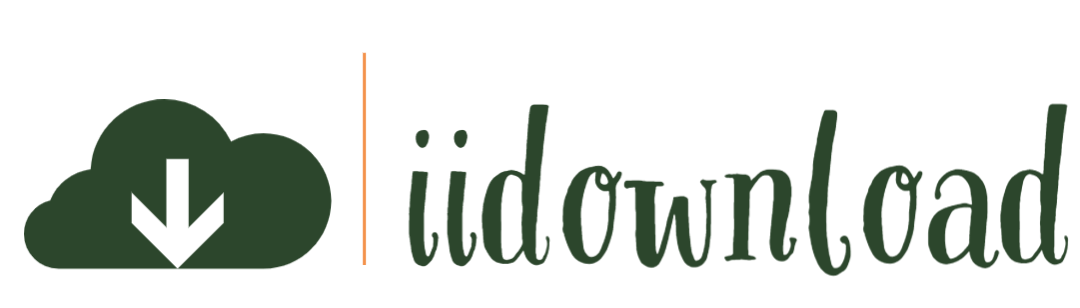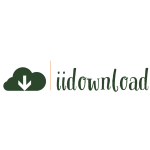Are you looking to create a logo that truly stands out and captures your brand’s unique identity? If so, Adobe Illustrator is the perfect application for producing a custom logo. With its powerful suite of tools and features, Illustrator allows you to design logos with precision and flexibility. In this article, we’ll show you how to use Illustrator to craft a one-of-a-kind logo that will make your business stand apart from the competition. So grab your mouse and let’s get started!
Gathering Inspiration
Coming up with a custom logo design can be both exciting and challenging. To get started, you’ll want to take some time to gather inspiration from the world around you. Take note of any inspiring visuals that catch your eye – whether it’s an interesting font on a sign or an intriguing color palette used in an advertisement. It could even be as simple as taking a walk outside and paying attention to the shapes, textures, and patterns present in nature.
Think about what inspires you most and incorporate those elements into your own design process. Consider the type of message you’d like the logo to convey: Is it fun? Professional? Quirky? Unique? Once you have these ideas down, create a mood board by compiling images that reflect this vision. This will help to spark creativity when brainstorming potential designs later on.
When gathering references for different logos, pay close attention to how they use typeface, icons, colors and composition techniques such as hierarchy and contrast. Keeping all of these aspects in mind while browsing will give you lots of great ideas for creating something special out of your own custom logo design project!
Now that you’ve collected visual references for inspiration, let’s move onto coming up with original concepts for our logo…
Brainstorming Ideas
As any artist knows, the key to creating a custom logo design is coming up with a creative concept that captures the essence of your brand. Coming up with this concept can be extremely challenging – it requires inspiration, creativity and innovation. But don’t worry! In this section, I will provide you some tips for brainstorming ideas for your custom logo design in Illustrator.
One great way to begin brainstorming is by looking at other logos and designs around you. Take note of what elements catch your eyes; perhaps there are certain colors or shapes which stand out more than others? Maybe there’s an element which speaks directly to the purpose of your company? Don’t be afraid to take notes on these observations – they’ll come in handy later when we start sketching out concepts.
Another technique that works well is thinking about how different words relate to each other visually. For example, if you were designing a logo for a car rental business you might think about the words “car” and “rental” and see how those two words could work together graphically or even symbolically as part of a larger concept. This type of exercise helps stimulate new ideas that may have not occurred to you before.
Your own experiences can also give you insight into potential concepts for your logo design. Think back to moments where something resonated strongly with you – moments where seeing something made an emotional impact. Use these memories as fuel for inspiration when generating ideas for your project! With all these techniques combined, soon enough you’ll have plenty of options from which to choose when it comes time to create your custom logo design in Illustrator. Now let’s move onto sketching out our concepts…
Sketching Out Concepts
Creating a custom logo design in Illustrator starts with sketching out concepts. It’s important to take the time to brainstorm and create several sketches that represent your ideas. Get creative; don’t limit yourself to familiar shapes or styles. Use unique angles, graphical elements, and fonts to set your logo apart from others. Be sure to record any notes about why you like each concept so that you can remember which designs work best for your project later on.
Once you have an idea of what kind of look you’re going for, it’s time to bring those ideas into Illustrator. Don’t be afraid to play around with different tools and techniques as you refine your sketches within the program. Move things around, experiment with perspective and color combinations – just keep exploring until you find something that looks great!
At this point, you’ve created some viable options, but only one will become the final version of your logo. To make sure that yours stands out among others’, review all of them side by side before making a selection. Ask yourself questions: Does one convey more emotion than another? Is there one that better represents my brand? Which ones are too similar to other logos? Answering these kinds of questions will help guide you towards the right choice for your needs.
Now it’s time for choosing a color palette – an essential step when creating logos!
Choosing A Color Palette
Having sketched out the concepts for your custom logo design in Illustrator, it’s time to choose a color palette. Color is an essential element of graphic design and can have a powerful effect on how viewers perceive your work. To get started, think about what mood or emotion you are trying to convey with your logo. Do you want something bold and vibrant? Or subtle and calming? There are no wrong answers – just be sure that whatever colors you use fit well together.
Once you’ve narrowed down some possible palettes, bring them into Illustrator and experiment! With each combination, consider how different shades will work together as well as any potential cultural associations with certain hues. If you’re designing for an international audience, it may pay off to do additional research so that you don’t inadvertently offend someone from another country by using inappropriate colors in your logo design.
Take the time to play around until you find the perfect combo of complimentary shades that accurately expresses the message behind your brand image. You’ll also need to decide if it should include gradients or patterns – remember there’s nothing wrong with keeping it simple either! When everything looks right, lock in all of the values within your swatches panel so they are easily accessible later on when needed.
Now that we have our desired color scheme sorted out, let’s move onto selecting the right fonts for our logo design project in Illustrator. Typography plays a key role in creating effective logos – finding typefaces which compliment each other while still conveying the intended message is paramount here!
Selecting The Right Fonts
Choosing the right font for your custom logo design is essential. The typeface needs to be legible, timeless and convey a sense of professionalism. To ensure that your brand stands out from the competition, you should consider experimenting with different fonts while keeping in mind their effect on the overall look and feel of your logo.
When selecting a font, think about how it will work together with other elements such as images or color schemes. Finding balance between these components can make all the difference when creating an eye-catching design that captures people’s attention. Also remember to use a single font family throughout your entire logo if possible – this helps maintain visual consistency across different mediums.
In addition, always pay attention to the kerning – this is the space between letters that affects readability and clarity. Fiddling around with letter spacing may seem like a minor detail but it can have a major impact on how your logo looks so don’t overlook it! Lastly, try to pick fonts which are versatile enough to stay relevant even as trends come and go over time.
Now we move onto another important element – using shapes and lines to create interesting compositions in our logos.
Using Shapes And Lines
Armed with the knowledge of finding the perfect font for your logo, it’s time to move onto adding shapes and lines. Shapes can help define a logo and add an extra element of visual interest. Lines are also used to separate elements or give movement within a design. With the right combination of fonts and shapes, you can create an eye-catching custom logo that stands out from others in its field.
Here’s how you can use shapes and lines to bring your custom logo design to life:
- Use geometric shapes such as circles, squares, triangles, etc., that have meaning associated with them – like a circle representing unity or infinity.
- Incorporate abstract or organic shapes into the design to make it unique and interesting.
- Add decorative flourishes or swirls to open up space between elements in the design.
- Utilize thin and thick lines together to create contrast and establish visual hierarchy within the composition while providing balance throughout the piece.
When designing a custom logo, don’t forget about white space! Negative space helps provide clarity by separating different components within one image which leads viewers’ eyes around each element individually without overwhelming them with too much information at once. This will enable potential customers to focus on what matters most – your message!
Now that we’ve discussed how combining fonts with shapes and lines can take your logo design from standard to stunning, let’s move onto understanding visual hierarchy so we can further enhance our designs!
Understanding Visual Hierarchy
Creating a custom logo design in Illustrator is like weaving together a tapestry of visual elements. Through careful selection and placement, you can craft something that stands out from the crowd while still conveying your message at first glance. Understanding how to use visual hierarchy as part of this process is key to creating effective logos.
Visual hierarchy helps organize information on the page by assigning relative importance to each element. This makes it easier for viewers to understand what’s important without having to read every single word or look closely at all of the details. It also allows you create focal points and draw attention towards specific parts of your logo design. To achieve this, you need to carefully consider size, colour, contrast, alignment, position, repetition and white space when constructing your logo layout.
When selecting fonts for your logo design, think about their personality traits – are they serious or playful? Bold or subtle? Traditional or modern? Once you decide which typeface will best reflect your brand values, focus on ensuring its legibility across different devices and sizes so that customers can easily digest your message wherever they view it. Selecting complementary font combinations can help add further depth and character to your logo too.
Over time logos become associated with certain feelings – familiarity breeds trust after all – so making sure yours looks sharp in any digital context is essential if you want people to remember and recognize it quickly once they see it again down the line. Crafting visually engaging designs requires practice and experience but with thoughtful consideration of these principles in mind you’ll soon be mastering custom logo designs in no time!
Working With Typography
Typography is an important part of any logo design. It helps to convey the message and character of a brand in a few words or characters. To create custom typography for your logo, start by selecting fonts that best represent your company’s identity. Consider different font families like serifs, sans-serifs, script fonts, display fonts and more to find something unique and interesting.
Once you have selected the typeface for your logo, consider how it can be modified to better fit with the overall look of the design. Experiment with the size, weight and leading of the text until you are happy with the result. You could also add special effects such as outlines or shadows to give extra emphasis to certain elements within the typography.
When working on a logo design, always keep readability in mind – try not to make any changes if they compromise legibility too much! Make sure there’s enough contrast between foreground and background colors so that all parts of your typography stand out clearly against each other. Plus, double check spelling mistakes before saving your work; typos can easily ruin a great logo design!
Here are some key points to remember when creating custom typography:
- Choose meaningful fonts that reflect your company’s values
- Adjust size, weight and leading carefully
- Introduce outlines or shadows for added impact
- Ensure good contrast between foreground/background colors
- Double check spelling errors before saving work
With these tips in hand, you’re ready to begin combining elements together into a creative and eye-catching logo design!
Combining Elements
Once you have all the elements of your custom logo design in place, it is time to combine them together into one cohesive image. To do this, you can use a variety of tools that Illustrator provides like its Pathfinder tool which allows you to merge two or more objects quickly and easily. You may also need to make some adjustments with the Align Tool so everything lines up perfectly. If needed, use clipping masks to hide any excess portions of artwork outside the shape’s boundary as well.
As your custom logo design comes together, think about colors and gradients too; these are great ways to add visual interest and appeal. Experiment with various combinations until you find something that works for your vision – even if it means combining colors from different palettes! Additionally, try using the Eyedropper tool to pick colors from other logos or images in order to create an entirely unique palette for yourself.
Text can be used creatively as well when designing a custom logo. Utilize fonts that convey a certain message or evoke emotion based on what kind of company or brand you are trying to represent. And don’t forget about effects like shadows and outlines – they help give extra dimensionality and depth to your artwork without overcrowding it either. It’s important not to go overboard though especially since less is often more in this case!
When everything looks just right, save the file out as an EPS vector format so that no matter how large or small it gets printed down later on, it will always look crisp and clear. From there, get ready for applying finishing touches such as adding texture or additional lighting effects – steps necessary for creating stunning visuals that truly stand out!
Applying Effects
Creating a custom logo design in Illustrator can be an exciting and creative process. It’s like painting with the world’s finest digital brush – each stroke carefully crafted to form a masterpiece before your eyes. Starting from a blank canvas, you’ll begin by sketching out concepts for your logo until one stands out as the most visually appealing. As you refine it further, applying effects such as shadows, gradients and textures will add depth and dimension to your design.
Bringing together multiple elements on different layers is also important; this allows you to adjust certain aspects of the logo without affecting its overall look or feel. For example, if you want to change the color of an element while keeping its size or shape intact, simply lock that layer so nothing else gets moved around unintentionally when making changes. Moreover, layering objects strategically enables you to have greater control over their appearance in regards to transparency and positioning within the composition.
Once everything looks just right, testing and refining should be done frequently throughout the creative process. This involves previewing how your logo appears on various backgrounds (dark/light) or mediums (web/print), ensuring that no details are lost at different sizes and resolutions. At this point, subtle adjustments may be needed but eventually all these refinements bring about something truly remarkable: a unique visual identity that speaks volumes about who you are or what you do! With this finished product comes tremendous pride knowing that every single detail has been thoughtfully considered and expertly executed – leaving behind an impression that lasts forever.
Testing And Refining
Once you have created a design that is visually appealing, it’s time to test and refine the logo. Start by printing out your designs on paper or viewing them on different screens, such as tablets and phones. This will give you an idea of how they look in various formats so you can make adjustments if needed.
Next, consider what fonts work best for your design and experiment with different font sizes to find the right balance between legibility and readability. As well, think about how colors relate to each other and whether certain hues are necessary to convey your message clearly.
Try implementing multiple versions of the same logo at different angles, crop sizes, and resolution levels until you’re satisfied with the results. It may take some tweaking but keeping track of changes along the way will help ensure that your final product looks just as good on any device or platform.
You should also use feedback from colleagues or clients during this process — their insights can be invaluable when working towards creating a custom logo design that stands out from the crowd! With all these elements combined, you’ll soon have a unique emblem representing your brand that people will recognize instantly. Now let’s move onto creating versions for different applications.
Creating Versions For Different Applications
Once you’ve finished your custom logo design in Illustrator, it’s time to create versions for different applications. You’ll want to consider the dimensions of each version and determine how much detail is needed for each format. For example, if you’re creating a logo for a website, then larger dimensions with more details can be used. However, if you plan on using it as a small icon or avatar image in social media profiles, then smaller sizes are necessary with fewer details.
Your logo will also need to be formatted differently depending on its purpose. If it’s meant to be printed out, then vector graphics like PDF, SVG or EPS would work best since they scale well at any size without losing quality. Additionally, formats such as PNG and JPG can be useful when uploading online images because they compress better than other file types.
When designing logos specifically for digital platforms like websites and apps, there are some additional considerations to take into account. It’s important that the colour palette remains consistent across devices since different screens display colours differently based on their resolution and settings. This means that your chosen colour scheme should remain the same from desktop monitor displays all the way down to mobile phone screens so no matter where people view your logo it looks perfect every time!
To make sure your custom logo design is properly optimized for various applications, think about what kind of audience you’re targeting and which mediums they use most often – this will help guide you towards choosing the right formats and resolutions required for success. With these steps complete, let’s move onto exporting your final design!
Exporting Your Final Design
Now that you’ve gone through all the work of designing and creating your custom logo, it’s time to export it for use in different applications. An astonishing ninety-five percent of logos are used online, so if you want to make sure yours looks great everywhere, there are a few more steps to take before delivering your design.
Creating versions for different applications means exporting multiple sizes and formats. To ensure consistency across output mediums, create a vector version by saving as an Adobe Illustrator (.AI) or an Encapsulated PostScript (.EPS). Both these files will keep your artwork crisp at any size without losing quality when scaling up or down. Additionally, save web optimized images such as JPEGs or PNGs which can be compressed with minimum loss of clarity.
Once you have created versions suitable for each application, check their color accuracy and sharpness against the original file to ensure they match the original design exactly. Take a look on various devices and platforms from mobile phones to desktops since minor discrepancies can appear due to display settings and system fonts. Finally, double-check that all alignments remain consistent between the different outputs; poor alignment is one of the biggest mistakes made in final designs!
It’s now time to deliver your finished product – but don’t just email them over! Create a professional portfolio where clients can easily access logos in high resolution format along with brand guidelines outlining correct usage information including colors, font types etc. This way your clients get everything they need in one place while making sure your hard work doesn’t go unrecognized! Letting customers know how much effort went into creating their unique logo will certainly help build trust in your services and increase client satisfaction – something we all strive for! With this step complete, you’ll soon be ready to start working on another exciting project!
Delivering Your Logo To Clients
Once you’ve designed a logo in Illustrator, you want to make sure your client is happy with the results. Delivering your logo design to clients doesn’t have to be an intimidating process – there are several things you can do to ensure that they receive exactly what they asked for.
First and foremost, it’s important to offer multiple file formats of the final product. Your client may need the logo in various sizes or on different backgrounds, so offering them both vector (editable) and raster (not editable) files will give them more options when using the design. For example, if their website uses JPG logos rather than SVG logos, having a high-resolution PNG version ready would come in handy.
In addition to providing multiple file types for your client, be sure that all fonts used within the logo package have been acquired legally by either yourself or the client. If any font licenses were purchased on behalf of your client, include those license agreements as part of the deliverables too! It’s also helpful to provide instructions on how best to use each format provided; many designers opt to create an informational PDF document outlining this information in detail.
Finally, don’t forget about branding guidelines! Once complete, present all elements of the project together in one neat package – including any relevant brand standards such as color swatches and text styles. This ensures everyone involved knows exactly how and where each asset should be used — saving time and confusion down the road!
Conclusion
Creating a custom logo design in Illustrator is an exciting process. It’s not only rewarding to see the end product, but it also allows me to express my creativity and make something unique. By gathering inspiration, brainstorming ideas, sketching out concepts, selecting colors and fonts, testing and refining my designs then exporting them for different applications I can be sure that I’m creating a logo that will represent my client’s brand accurately and effectively. My hard work pays off when I deliver the finished logo – seeing how excited they are with the result makes all of my efforts worth it!